Easy wireless connect
Follow the procedure below to setup a printer.
 Important
Important
- If a device is connected to the Internet via a wireless router, and you then connect it to a printer in Wireless Direct mode, the existing connection between the device and wireless router will be disabled. In that case, the connection of the device may switch to a mobile data connection automatically depending on your device. When you connect to the Internet using a mobile data connection, charges may apply depending on your contract.
-
Press the printer's HOME button (A).

 Note
Note- If an error screen is displayed, press the OK button, and then press the HOME button.
-
Use the
 or
or  button (B) to select LAN settings, and then press the OK button.
button (B) to select LAN settings, and then press the OK button.
-
Select Wi-Fi and press the OK button.
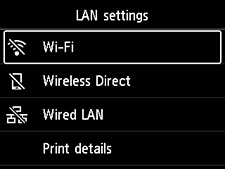
-
Select Settings and press the OK button.
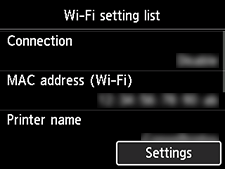
-
Select Wi-Fi setup and press the OK button.
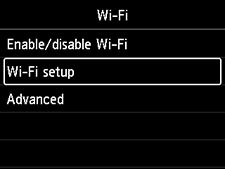
-
Select Easy wireless connect and press the OK button.
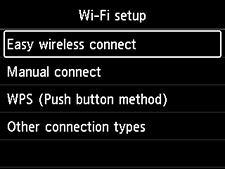
-
Press the OK button.
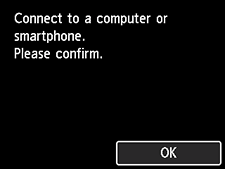
-
Once connection preparation is complete, the following screen appears on the printer.
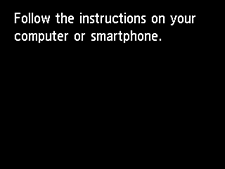
-
Return to the application software and proceed with the setup.

